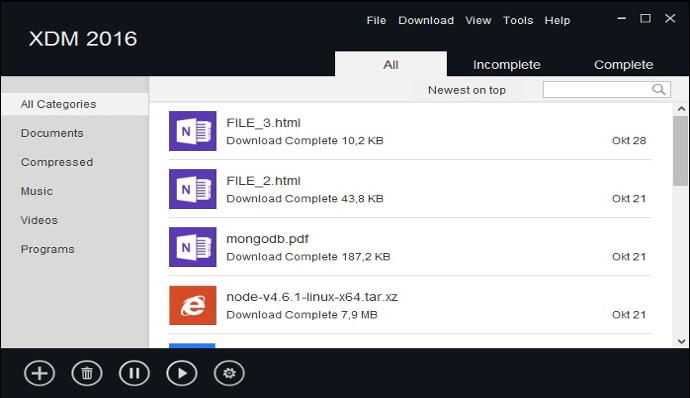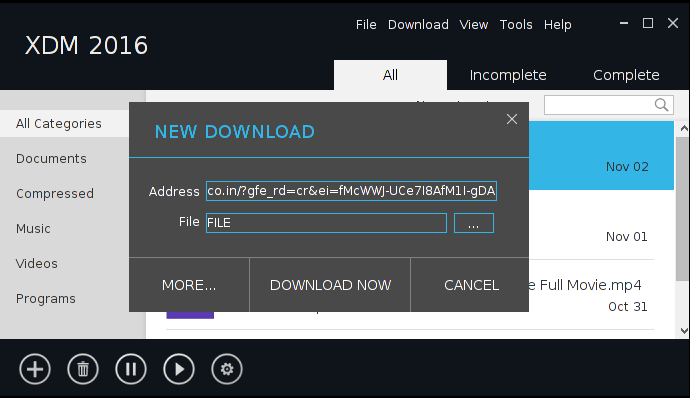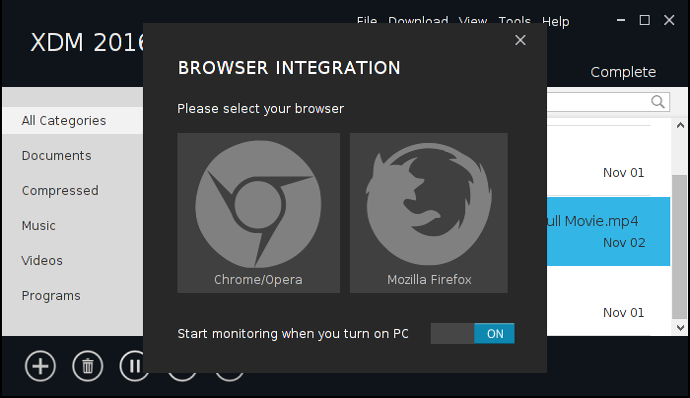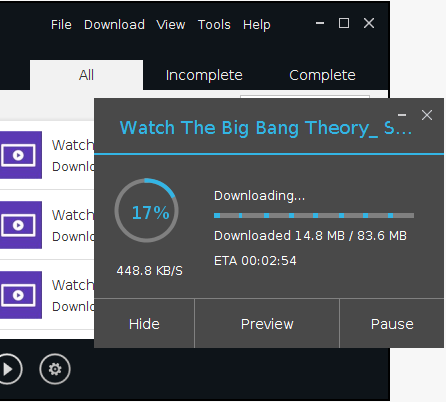
What is XTREME DOWNLOAD MANAGER
Xtreme Download Manager is a powerful tool to increase download speed up-to 500%, save streaming videos from websites, resume broken/dead downloads, schedule and convert downloads. XDM seamlessly integrates with Google Chrome, Mozilla Firefox Quantum, Opera, Vivaldi and other Chroumium and Firefox based browsers, to take over downloads and saving streaming videos from web. XDM has a built in video converter which lets you convert your downloaded videos to different formats so that you can watch then on your mobile or TV (100+ devices are supported)
Downloads
Latest Release - XDM 2020 Version 7.2.11
| Version | Windows | Linux | MacOS | Other |
|---|---|---|---|---|
| 8.0.29 BETA |
Install from Microsoft Store MSI installer |
Linux installer | TBD | TBD |
| 8.0.26 BETA |
Install from Microsoft Store MSI installer |
Linux installer | TBD | TBD |
| 7.2.11 | MSI installer | Linux installer | TBD | TBD |
| 7.2.10 | MSI installer | Linux installer | TBD | Portable JAR (Java 11) |
| 7.2.8 | MSI installer | Linux installer | DMG installer | JAR (Java 11) |
Features
Download any streaming video
XDM can download streaming content from most websites. The best way of downloading webpage embedded videos from the Internet is here. After installing XDM, "Download Video" button pops up whenever you are watching a video anywhere in the Internet. Just click on the button to start downloading clips.
Download 5 time faster
XDM can accelerate downloads by up to 5 times due to its intelligent dynamic file segmentation technology. Unlike other download managers and accelerators XDM segments downloaded files dynamically during download process and reuses available connections without additional connect and login stages to achieve best acceleration performance.
Works with all browsers!
XDM supports all popular browsers including Google Chrome, Firefox Quantum, Vivaldi, Opera and many other browsers on Windows, Linux and OS X.
Download Resume.
XDM will resume unfinished download from the place where they left off. Comprehensive error recovery and resume capability will restart broken or interrupted downloads due to lost or dropped connections, network problems, computer shutdowns, or unexpected power outages.
Smart Scheduler, Speed limiter and queued downloads
XDM can connect to the Internet at a set time, download the files you want, disconnect, or shut down your computer when it's done. XDM also supports speed limiter to allow browsing while downloading. XDM also supports queued download to perform downloads one by one
Support for proxy server, authentication and other advanced features
XDM supports all types of proxy servers including Windows ISA and different types of firewalls. XDM supports auto proxy configuration, NTLM, Basic, Digest, Kerberos, Negotiate algorithms for authentication, batch download etc.
Using XDM
Please have a look at Frequestly asked questions below or post your query/suggestion/problem description at XDM support forum
Frequently asked questions
How do I download entire Video playlist?
Simply copy the address of that channel/playlist from browser’s address bar and paste into ‘Download Video’ window. To open ‘Download Video’ Window, goto XDM Menu->File->Download Video or click on the video icon on the toolbar.
How do I increase the volume of the movie or songs which I downloaded?
Select that download, right click and select ‘Convert’. Video converter will open. Now click on boost button to increase volume. At select target format and click convert.
How can I convert the downloaded movie for my mobile phone?
XDM has built in video converter which supports numerous devices and file formats. Right click on the downloads and select ‘Convert’. Select the target format/device and click convert.
XDM does not capture download, How to fix it?
First check if addon for your browser is installed. If not then install addon from XDM Menu->Tools->Browser Monitoring page. If addon is already installed, then probably the file type is not included in supported files list. You can add it from XDM Menu->Tools->Browser Monitoring and add the file extension under ‘XDM will automatically take over downloads from browser for below file types’ For example if DMG files are not being automatically downloaded by XDM, simply add this extension to supported file list as mentioned above. Please always check you are using the latest version of XDM, from XDM Menu->Help->Check for update. If XDM still does not downloads the file, please post the issue in: XDM Menu->Help->Support page.
XDM does not show ‘DOWNLOAD VIDEO’ option while playing video in browser, How to fix it?
First check if addon for your browser is installed. If not then install addon from XDM Menu->Tools->Browser Monitoring page. It could also be possible that video size is too small and XDM is ignoring the video. To make this work just goto XDM Menu->Tools->Browser monitoring and lower the value in ‘Download video larger than’ dropdown. Alternatively you can copy the address of the web page containing the video, goto XDM Menu->File->Download video, and paste the address. XDM will parse and download the video. If problem still persists then, please post the issue in: XDM Menu->Help->Support page.
I am getting error saying ‘Failed to append/convert file parts, please check if the drive is full or write protected’, Why?
You are using an older version of XDM or have not installed the additional components. Please goto XDM Menu->Help->Update components. If problem still persists then, please post the issue in: XDM Menu->Help->Support page.
XDM is incorrectly taking over downloads which I don't want it to takeover, how to stop this?
When the ‘NEW DOWNLOAD’ window appears, click on MORE.. button and select ‘Do not capture download from this address’. Alternatively if you want XDM to not to capture certain file type, like PDF, simply remove the file from supported files list. Goto XDM Menu->Tools->Browser monitoring and remove the file type from ‘XDM will automatically take over downloads from browser for below file types’ list.
While playing video, XDM does not show different formats in ‘DOWNLOAD VIDEO’ popup, how to get all the formats?
Select a different format in the video player of your browser, XDM will automatically include this format in ‘DOWNLOAD VIDEO’ panel. Alternatively copy the address of the web page containing the video and paste in ‘Download video’ dialog from, XDM Menu->File->Download video.
How to increase download speed of XDM?
You can optimize network settings of XDM, from XDM menu->Tools->Network optimization and select you connection type.
While resuming a download XDM says, download session is expired, what to do?
Select the download and click refresh link, and then click ‘Open containing web page’. If you are downloading a file, XDM will automatically pick up the new download link. If it was a streaming video, then select that same format from ‘DOWNLOAD VIDEO’ panel. If it was a video download from ‘Download video’ menu, then select the same format from the dialog box. If that option is not there, check ‘Advanced setting’ checkbox, open the web page where you found the download, copy the download link and paste the new download url. Don't forget to click ‘Save’ if you are manually pasting the link
How can I download files 1 by 1?
There are two options:
1. Set ‘Maximum simultaneous downloads’ to 1. Then keep adding the downloads. While 1
download is in progress, other downloads will wait.
2. Use a download queue. While adding the download, click ‘MORE…’ and select the
queue. You can create new queues from XDM Menu->Tools->Options->Queue and scheduler.
Copyright: Subhra Das Gupta